Facebook Search for People Without Logging In
Did you know that you can search people on Facebook without even logging in? In this tutorial, I will show you how you can search Facebook profiles of people without logging into your account, using two less known methods.
It is a well known policy of Facebook that you can't view private profiles unless the owner of the profile makes it publicly visible or searchable. This is actually a nice mechanism to protect the privacy of the users if that's their personal choice.
Having said that, you can still find people such as your friends, your relatives or colleagues -if their privacy settings allow that- using a number of methods like Facebook search by city or Facebook search by email. The common thing with such search methods is that you need to be logged into your account in order to perform those searches and find the people you seek.
Luckily, there are also alternative ways for finding people on Facebook which don't require being logged in to your account, in case you don't have a Facebook account or you don't want to log in for any reason. In the rest of this post, I will demonstrate how two of these methods work.
TIP: You can also search people by email by various free email address lookup techniques.
Find People on Facebook by Google Search
Actually, this technique is not limited to Google, as you can use any search engine you prefer, but often times Google is known to provide better search results, which is why I will be focusing on it here.
STEP 1: Open your web browser and go to Google.com.
STEP 2: Into the search box, type the following query, assuming the person you are looking for is "John Smith":
site:facebook.com "john smith"
This special search query will search the Google index for only the site facebook.com and return the pages that have "John Smith" keyword on them.
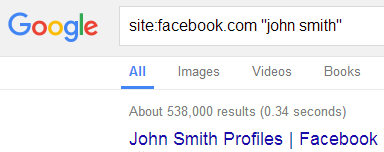
(© 2020 Google LLC, used with permission. Google and the Google logo are registered trademarks of Google LLC.)
Google's search results page may return just a few or thousands of links depending on the popularity of the name you used in your search.
STEP 3: Check each relevant link and see if you will be able to find the profile of the person you are looking for.
A slightly different alternative to this method, which works in Chrome browser, is to type the following in the address bar:
facebook.com
Next, hit Tab key, and enter the name of the person between double quotes like the following:
"john smith"
And then, hit Enter. This will conduct an open search on facebook.com and return a list of people, pages, places, groups and apps that contain the term "john smith". You can also simply type the following into the address bar:
https://www.facebook.com/search/people/?q="john smith"
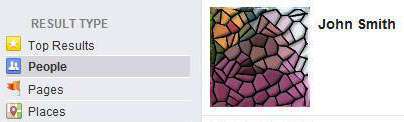
To refine your search, you can select People from the left sidebar.
Facebook People Search
The second method is directly performed on Facebook's site. By the way, if you don't want your searches to be logged by Facebook, don't forget to log off and clear your browser cache before carrying out your searches.
STEP 1: Open your web browser and go to Facebook.com.
STEP 2: On the Facebook homepage, go to the bottom of the page where you will see the footer links.
STEP 3: Find the People link and click on it (make sure that you are logged off).
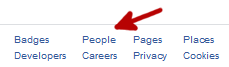
For the record, that link's target URL is https://www.facebook.com/directory/people/. You may be asked to enter a captcha on a security check page, simply enter the captcha and proceed.
STEP 4: On the People Directory page, make sure that the People tab is selected and then either use the search box at the top right or click on the initial of the name you are looking for.

Note that you can find only people who have made themselves available on the public search listings.
Similarly, you can perform a search without logging in, on the People Search page of Facebook.
If you are on a shared computer or mobile device and you would like to preserve your own privacy, you can either use the private browsing (incognito) mode of your web browser while performing your searches or delete your past searches from the history of your web browser once you are done. As a side note, if you conduct the searches while logged in to your Facebook account, you have the option of deleting your search history if you don't want to leave any tracks of your searches.
More Facebook Tips
How to Search People by State on Facebook How to Add a Facebook Share Button to Your Website How to Add Multiple Facebook Like Buttons on Your Website How to Find Facebook Friends in a City How to Import Outlook (Hotmail) Contacts into Your Facebook Account How to Add Multiple Facebook Share Buttons on Your Website It's Easy to Protect Your Facebook Account from Getting Hacked How to Search People by Email on Facebook How to Create a Facebook Share Button with No Script How to Create Friends Lists by City in Facebook
Facebook Tips