How to Search People by State on Facebook
One of the methods for searching for and finding people on Facebook is to use their state information. In this quick tutorial, I will demonstrate how to search someone on Facebook by their state.
The first country that comes to our minds when we talk about states is the United States; however, there are many other countries that use states or similar geographical and jurisdictional regions that usually cover a large area and contain multiple cities and villages, such as Canada, Australia, Mexico, India, Brazil and so on. In some countries, especially in the US, people are mostly known/introduced by their state of origin, before their hometowns.
Though more than one people may share the same name and family name within a state (actually, this is the case almost all the time except for some very unique and rare names), if you know the state of a person, it will be a helpful clue to start your search with.
To look up someone online, you can either use the search engines or social networks like Facebook. Facebook provides a number of methods for its users to search people by city or to search people by email. Another method you can use to find someone that you are looking for is to make a search by state.
TIP: You can also search people by email address but be careful about scams while communicating with strangers via email.
There is an important point I should mention before I show you how to find people by state on Facebook. Facebook has a number of privacy options that allow its users to choose to be displayed on the search results or not. Therefore, if the person you are looking for has disabled that option, you won't be able to find him/her no matter how hard you try. Briefly speaking, you can't view private Facebook profiles.
Now, let's start with our search.
Find People on Facebook by Their State
To start your search, prepare the name and state information of the person that you will be looking for. Make sure that you got the correct state or else you may end up finding the wrong person.
STEP 1: Log in to your Facebook account.
You can use this link, https://www.facebook.com/, for quick access. However, always pay extra attention when using links on websites (including this one) and in emails, and make sure that they will send you to the correct place before clicking the link by hovering your mouse over the link. If you are on mobile, it is better to type in the address for optimum safety.
STEP 2: Find the Search box at the top of the page.

This search box is what you will be using for any type of searches you perform on Facebook.
STEP 3: Type the name of the person and the state they live in, into the search box, using the following query template:
people named PERSON-NAME who live in STATE-NAME
Let's say we are looking for John Smith who lives in California, we use the following query:

The search box will provide city suggestions; if you know the city of the person, you can select one of them or include the city name in your search.
STEP 4: Click the search button or the last option at the bottom which says See all results for .... Once clicked, the people who are named John Smith and who live in California will be listed on the search results page like the following. Remember to select the People tab at the top, to narrow down your search to only people profiles.
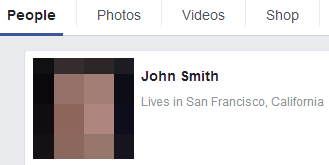
Facebook will list all the publicly available profiles with a name John Smith and state of California.
Search People by State on Facebook without Logging In
If you don't have a Facebook account or prefer making searches without logging to your FB account, you can get the help of Google (or any other search engine) to find someone using their name and state info. Simply open Google and type the following into the search box:
site:facebook.com john smith california
While this won't be as accurate as an internal Facebook search, it will still display pages and profiles on Facebook that have the name and state you provided. Might be a handy alternative to keep in mind.
TIP: If you want to use Facebook more efficiently, you can use Facebook keyboard shortcuts.
Once you are done with your search, especially if it is a private search that you wouldn't want anyone else to know about, you can delete your Facebook search history, or even permanently disable it. Remember to also delete your old searches in your web browser, if you like full privacy.
More Facebook Tips
How to Add a Facebook Share Button to Your Website Facebook Search for People Without Logging In How to Add Multiple Facebook Like Buttons on Your Website How to Find Facebook Friends in a City How to Import Outlook (Hotmail) Contacts into Your Facebook Account It's Easy to Protect Your Facebook Account from Getting Hacked How to Add Multiple Facebook Share Buttons on Your Website How to Search People by Email on Facebook How to Create a Facebook Share Button with No Script How to Create Friends Lists by City in Facebook
Facebook Tips