How to Check Your Search History on Instagram
There may be times that you may have difficulty locating your search history on Instagram. In this quick tutorial, I will show you how to easily check your Instagram search history on your phone.
The search history is usually an archive page or section that is kept by a software, website or application that you use, to provide you an easy way to access your previous searches and find what you are looking for quickly. Especially when you are using a social network or social sharing website or app, it is handy to have a search history logged on the platform, since it may get difficult to remember what searches you performed and what information or which profiles you looked for previously.
If you are a frequent Instagram user, you most probably performed hundreds (if not more) of searches in your account history for people, popular hashtags (e.g. #nature) and places. If you don't have the habit of clearing your Instagram search history from time to time, all the result pages that you clicked after doing a search will be logged in your search history, for future reference.
Instagram, as a website, is also available on desktop computers but its interface is not as functional as its mobile app, and it doesn't offer all the features that are available on mobile phones and tablets, hence I will be focusing on the Android version of Instagram app to check your search history.
Where to Find Instagram Search History
Unlike some other platforms, Instagram does not have a dedicated page or area for user search history. The previous searches are logged and they are made available at the time of a new search the user will perform. This may make it tricky for some users to find their old searches.
Now, let's see how to find the search history on Instagram mobile app with the help of the following steps.
STEP 1: Start Instagram App
Grab your mobile phone (or tablet) and start Instagram app by tapping on its icon.
This will open the Instagram app and display the home page of the app where you will see posts and photos from the profiles you are following. Note that I will be using a Samsung Galaxy S3 Mini for demonstration purposes in this tutorial but since the app interface are the same for Android devices, I believe you will have no issues following my instructions and screenshots below.
STEP 2: Open Search & Explore Page
Tap the Search & Explore icon at the bottom of the Instagram home page.
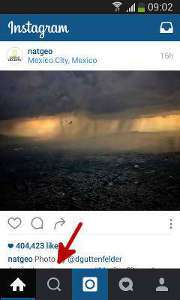
This will open the Search & Explore page with a collection of popular photos, where you can perform searches, find interesting Instagram profiles to follow, and explore what the Instagram community has to offer.
STEP 3: Tap Search Box
At the top of the Search & Explore page, you will see the Search box, with a magnifying glass icon and Search text. Tap on the Search box to bring the focus of the cursor to it. This is also how you make a search on Instagram.
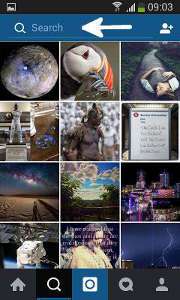
Once you tap on the Search box, the photos will disappear and the search results from your previous search will appear. For example, in the screenshot below, some of the hashtags that I recently searched for and visited their related pages are displayed (#flowers, #volcanoes, #planets).
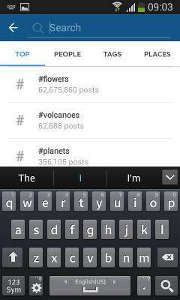
STEP 4: Toggle Between Search Types
As you will also notice, the Search page displays four tabs: Top, People, Tags and Places. You can easily select one of these tabs to see your recent searches. If you want to find people you previously searched, tap on People tab, similarly, if you want to find hashtags you previously searched, tap on Tags tab.
It is as simple as that to check Instagram search history; you can now easily access your previous searches whenever it is needed.
If you have privacy concerns and decide not to use your Instagram profile anymore, you can also choose to permanently delete your Instagram account as a last option.
