How to Create a Playlist on SoundCloud
Do you enjoy listening to your favorite music tracks by creating your own playlists and perhaps sharing them with your friends? In this post, I will demonstrate how to create playlists on SoundCloud in simple steps.
Long has been since the days we used to store all of our music files on our computers; now is the generation of online music listening websites such as SoundCloud where you can not only listen to but also download free music legally whenever you want and the only thing you need is an Internet connection, which has become more or less a standard in today's world.
SoundCloud has quickly become one of the most popular websites to listen to music in the last couple of years. Its huge archive of tracks of all genres from professional singers and bands to beginner musicians; its intuitive, user-friendly interface; the simplicity it offers for moving from one track to another are among the features that contribute to its popularity. SoundCloud is also where I have my own playlist, full of relaxing and inspirational tracks that I listen to while writing tutorials and posts for this site or writing short fiction stories.
One of the great features of SoundCloud is that it allows you to create your own playlists from your favorite songs and other tracks easily. You can create multiple playlists in SoundCloud and name them as you wish. It seems there is no hard limit for the maximum number of tracks a playlist can hold but it is recommended to keep the number below 250 for quick loading of the playlist.
Now, let's see how a playlist is created.
How to Create Playlists on SoundCloud
You can create a playlist on SoundCloud in two ways. The first way, which we will not go into detail, is highly useful for publishers and it allows creating a playlist while uploading multiple music tracks. We will go over the steps for the second way below.
STEP 1: Open SoundCloud.com and log in to your account.
If you don't have a SoundCloud account, you can create one for free.
STEP 2: Once logged in, open a track that you want to add to your playlist.
On the track page, you will see the Add to playlist button below the equalizer and Write a comment box.
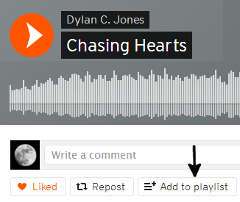
STEP 3: Click on the Add to playlist button 1) to create your playlist and 2) to add the track to your new playlist.
This will open a small popup window with two options: Add to playlist and Create a playlist.
STEP 4: Click on the Create a playlist tab to create your playlist and add the current track to it.
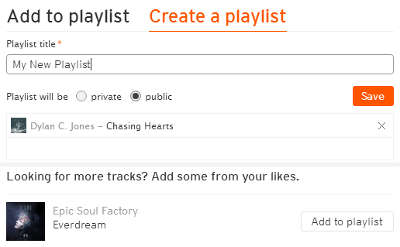
STEP 5: Adjust your playlist settings by entering a Playlist title and specifying whether it will be a Public or Private playlist. Public playlist means that once created, it will be visible on your profile stream and visible publicly. Private playlists are only visible by you. You may also add more tracks from "Looking for more tracks? Add some from your likes." section at the bottom.
STEP 6: Once your playlist is ready, click the Save button.
Your playlist will be created and it will available for access.
ALSO CHECK: How to Embed SounCloud Music Tracks on Your Site
How to Access Your Playlists on SoundCloud
After creating your playlist, you can access it in two ways:
If it is a public playlist, you can directly open it via entering its URL into your web browser's address bar. As an example, the following is a public playlist and you can access it and play tracks on it without logging into your SoundCloud account. Remember that you can bookmark such a playlist link for easier access.
https://soundcloud.com/dyljo/sets/industryreleases
The second way is through your profile. Once logged into your profile, click on your profile link at the top right corner. A dropdown menu will appear, on which you will see a Playlists which will take you to your playlists page once clicked.
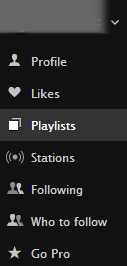
You can learn more about SoundCloud playlists on the official support page.
More Internet Tips
How to Edit a Playlist on SoundCloud How to Embed SoundCloud Tracks on Your Website How to Use QR Codes for Sharing Links and Files Free Alternatives to Trello and Notion Server Not Found Error: Its Causes and How to Fix It 10 Simple Things I Do to Reduce Eye Strain from Screen Time Free and Effective Ways to Advertise Your Website How to Choose a Highly Secure Password How to Find Duplicate Copies of Images on the Web How to View Older Versions of Websites
Internet Tips