How to Delete LinkedIn Search History
When it comes to storing and displaying your account's search history, LinkedIn behaves slightly differently compared to most other social networks. In this post, I will show you how LinkedIn displays your search history and how to delete the visible part of it.
LinkedIn is the most popular professional social networking platform where you can connect with your friends and colleagues, as well as with other people from the same or different fields of work and with people of similar career interests from around the world. It is where business people, people with careers, people who seek jobs and professional connections spend time on. It is also where you will most probably find most of your old schoolfriends, your old and new co-workers, your previous employees or employers and your future potential business and work related acquaintances.
The quickest way for finding someone on LinkedIn is to use the LinkedIn Search feature, which is available right at the top center of the screen once you are logged in to your account.

As you can see, there's a search box which says "Search people..." where you can enter a person's name, a company name, a school name, a group name or a keyword and perform a search to find what you are looking for. There's also an Advanced link to the right of the search box which opens advanced search options if clicked.
LinkedIn Recent Search History
When you perform a search on LinkedIn, the search query you used in your search, e.g. the name of the person you are looking for, will be stored by LinkedIn and displayed as a recent search suggestion the next time you click the search box to start searching for something or someone else. The recent search suggestions list (holds up to 10 search queries), we can also call it as a short search history of your LinkedIn account, is kept and displayed as a means of ease for you to find previously searched people, companies and groups easily.
For example, the below screen shows two previous searches for "John Smith" and "Jane Smith".
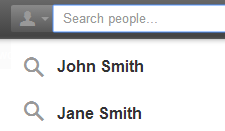
Unlike some other major social networking websites such as Facebook, Twitter or YouTube, as of writing this post, LinkedIn doesn't have a dedicated search history page or a means for clearing your whole search history. Even though you or anyone else who may have access to your LinkedIn account (with or without your knowledge) won't see a full log of your previous searches, the recent search suggestions we mentioned above will still be displayed whenever the search box is clicked to start a new search. If you are concerned about your privacy, you most probably would want to get rid of that list so that nobody will know about the people you have been searching for.
Now, let's continue with how to delete these recent search suggestions list, which is also your recent LinkedIn search history.
How to Clear LinkedIn Recent Searches
STEP 1: Log in to your LinkedIn account: linkedin.com
STEP 2: Click inside the search box at the top center of the page, as we mentioned above.
As soon as you click on the search box, the recent searches list will be displayed. At the bottom of this list, you will see a Dismiss button.

STEP 3: Click the Dismiss button to delete your recent search history.
Once your search history is cleared, the next time you click on the search box to start a search, you won't see the recent search suggestions list again. However, as soon as you start making new searches, the recent search suggestions list will continue to keep track of them and suggest them on your future searches. Therefore, if you prefer a clean search history, remember to click the search box and then the Dismiss button after your search sessions.
I don't exactly know why LinkedIn doesn't allow clearing previous searches or disabling it totally, maybe for statistical purposes, for how their search and "people you may know" recommendation algorithms work or for the integrity of their overall platform. Whatever the reason is, it is not a big issue since there's no separate pages on your account that display your LinkedIn search history.
Note that sometimes, clearing your search history on LinkedIn may not be enough for total privacy. Your web browser may have logged your searches too if you are not using the privacy mode. To account for that, you can delete your browser history or disable it for your future LinkedIn sessions.
