How to Merge Multiple LinkedIn Accounts
If you have created more than one accounts on LinkedIn for any reasons, luckily, you can merge them into one account and in some cases collect all your accounts' connections in one single account. In this post, I will talk about the options you have when it comes to merging multiple accounts on LinkedIn.
As one of the most popular websites and the number one professional social networking site in the world, LinkedIn offers a great platform for creating a professional online presence for yourself, for hosting your semi-official CV and work history and for connecting and communicating with other professionals in a wide variety of business fields from all around the world.
Though the common practice is to create one single LinkedIn account and focus all your energy on it by establishing connections, getting endorsements and recommendations on that single account, hence turning it into your ultimate online personal portfolio, there are also cases where you might have needed to open more than one account. Some of the possible reasons for doing so can be counted as privacy reasons, creating an account for different business sectors or being required to open and maintain a separate account for a project you are working on.
A LinkedIn account is basically created by an email address and a password of yours, and regardless of your reasons for creating multiple accounts, if you decide to do so, you can merge them all into one account and continue your LinkedIn journey by focusing only on one account.
It is possible to merge multiple LinkedIn accounts into one, but unfortunately it is not a single button click process and the steps you will need to take in order to merge your accounts will depend on whether or not you still have access to your accounts and on the number of connections you have on those accounts. Now, let's see each case for merging multiple LinkedIn accounts.
Merging Duplicate LinkedIn Accounts
First of all, you should prepare the login information (email + password) for each of your LinkedIn accounts that you want to merge. If you don't remember or you have lost your account login details, simply continue reading this post as we will also talk about options to account for that case.
Secondly, to make sure you actually have multiple accounts on LinkedIn, simply perform a search by typing your name and surname into the top search box and pressing the search button. On the search results page, check which accounts belong to you by reviewing their connections and other details.
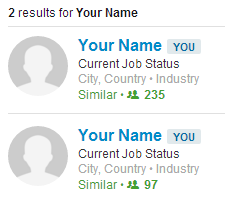
CASE 1: You Can Sign in to Your Accounts
If you can sign in to both of your accounts, follow one of the options below:
OPTION 1: One of your accounts has no connections
If you have 0 connections on one of your accounts, that means there is really no need for an account merge. What you can do if you want to continue with a single account is that you can close your LinkedIn account with 0 connections and add its login email to your main account (after about 2 days of account closure).
OPTION 2: One of your accounts have up to 10 connections
If you have up to 10 connections in on of your accounts, what you can do if you want to focus on one main account is to make an archive of your first degree connections and then close your account. After that, you can send invitations to your other account's connections from your main account using the backup list you created. You can also finish the process by adding your closed account's email to your active account.
OPTION 3: Your accounts have more than 10 connections
In this case, you can't do the account merge from your side. You will need to contact customer support to transfer your connections from your duplicate account to your main account. You can use the contact page to send them your merge request.
CASE 2: You Can't Sign in to One of Your Accounts
If you can't sign in to one of your LinkedIn accounts , you can follow one of the options below.
OPTION 1: You still have access to the email address
If you can't sign in to one of your LinkedIn accounts but you you still have access to the email address you used while registering for that account, you can simply go to the login page on LinkedIn and click on the Forgot Password link to reset your password. Once you have reset your password and you can log in to your account with no issues, you can go back to CASE 1 and follow one of the options.
OPTION 2: You don't have access to the email address
If you neither can log in to your LinkedIn account nor you remember the email address or its login details, the only thing you can do is to verify your identity and account ownership. This is a process which will require you to submit personal information such as an ID card, passport or driver's license. To start the process for verifying your identity so that LinkedIn support can continue with the account merge procedure, you can start here.
What we explained above focuses on having two separate LinkedIn accounts and merging them into one account. If you have more than two accounts that you want to merge, you should follow the above procedures for each two account until they are all merged into a final single account. For further information about merging or closing multiple accounts on LinkedIn, you can also check this support article.
