How to Change My YouTube Username?
Did you know that you can change your YouTube username at a later time after creating your account? In this tutorial, I will show you how to easily change your username on YouTube which is also displayed with the comments that you post on videos.
Can I Change My YouTube Username?
I have heard the above question asked a number of times and since new users may have difficulty finding the related options on their account page, I wanted to prepare a quick tutorial to provide an easy to follow answer to it.
Often times, we create a new account on a website, such as YouTube, without thinking much about the username we pick, simply because we just want to create an account as quickly as possible as we have things to do on that site. During your account creation, if you had picked a nice username that you are happy with for the rest of your account use, it is fine. However, if you had picked a YouTube username that you are not really happy with and that you wish you hadn't picked, there is also a solution for that.
YouTube allows users to change their displayed username (please do not confuse this with YouTube channel name or Google account login email) to provide an option for those who made a type while providing their username or who picked a username they are not totally happy with or who want to change it for privacy or other reasons. Unfortunately, the page where you change your username is located at a not so easy-to-find place which may cause difficulty for especially new users. In the rest of this tutorial, I will demonstrate how to change the username of a YouTube account by simple steps.
How to Change Your YouTube Username
STEP 1: Go to YouTube and log in to your account: https://www.youtube.com/
Once logged in, you will see your profile icon on the top right corner of the screen. If you haven't provided a profile image, it will be just a default image.
STEP 2: Click (or tap) on your profile icon to open the small account control dropdown menu.
STEP 3: Click on the gear icon as shown below, which leads to your account settings page.
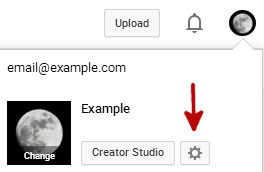
Your account Overview page will be opened, which will list your account information, additional features and other settings.
STEP 4: Click on the Edit on Google+ link to the right of your profile image and username. The username I am using for this tutorial is Example.
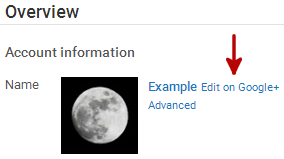
The reason you need to edit your YouTube username on your Google+ profile page is because they are connected to each other and it is how Google has been managing YouTube user accounts for some time now.
Clicking that link will send you to Google+ and open the Edit your name window like the following:
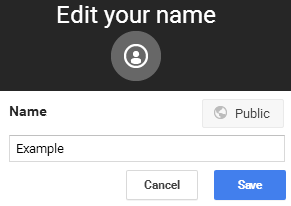
STEP 5: Enter your new desired username into the Name field and click the Save button.
Your new username will be saved and displayed both on your Google+ profile page and on your YouTube account.
TIP: Keep in mind that changing your YouTube username also changes your Google+ username, and vice versa.
After following the above steps, you will have successfully changed your YouTube username and whenever you make a comment on a video on YouTube, your new name will be displayed on your comments.
I didn't personally check but it seems to be no limit on how many times you can change your username but I wouldn't recommend changing your usernames frequently as you may eventually hit a limit with a username that you don't want to use any further or you may get warnings from Google due to suspicious account activity.
