How to Completely Remove Firefox Plugins
In this tutorial, I will demonstrate how to totally remove Firefox plugins that don't have a remove option on the Plugins page.
In Firefox web browser, there are two types of add-ons that serve the purpose of enhancing the functionality of the browser. Extensions are third party add-ons developed and published to the public mostly freely by the community. Plugins are add-ons that are attached to Firefox by third party programs when you install them on your computer.
An example for an extension would be the Private Tab extension which adds private tabs to the Firefox window to enable private browsing. An example for a plugin would be the Java Platform plugin which is added to Firefox when you install Java to your system to enable Java related features to work on websites you visit.
Extensions are easy to install and remove, as they are not controlled by any other application on your computer. You decide when to download and install an extension and when to disable or completely remove it. However, it is not the same with plugins as you don't have direct control over their installation and removal. So, how do we completely remove the plugins in Firefox that are no longer of use?
How to Remove Firefox Plugins
Before trying to remove any plugins, let's first find where the plugins are stored in Firefox.
Step 1: Open Firefox, type about:addons into the address bar and press Enter. This will open the Plugins page of the Add-ons Manager. You can also open this page using the hotkeys Ctrl + Shift + A.
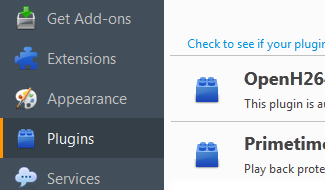
The Plugins page lists the plugins that are currently installed in Firefox by other applications. You will see dropdown buttons on the right side to control activation options for each plugin. Some plugins also offer an Options button to learn more about the plugin and control how it is updated.
Step 2: Locate the plugin that you want to remove. Most plugins you will see on this page are most common ones such Java Platform, Adobe Acrobat, Google Update and Shockwave Flash. However, if you have installed a lot of applications on your computer, you will also see some plugins that you may not be familiar with.
If you are not sure what a plugin does and whether you need it or not, try the Options button next to it to learn more about the plugin, or click the More link below the plugin name. You can also do a quick search on your favorite search engine to learn more about a plugin.
As an example, I will remove the Tencent SSO Platform plugin which was automatically installed on Firefox when I installed the QQ Instant Messenger.
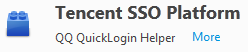
Step 3: Find the program on your system that is responsible for the plugin that you want to remove and either change its settings or uninstall it.
If you know which program on your computer is connected to the plugin that you want to remove, simply go to that program and find its settings to disable/remove the Firefox plugin. If the program does not have such a setting and if you no longer need that program, simply uninstall it from your system.
In general, a nicely behaving program would remove any of its tracks when you uninstall it. However, the Firefox plugin for the QQ Instant Messenger was not removed even after the uninstallation of the program. Here is what we do in such cases:
(Optional) Step 4: (Follow this step if uninstalling the program did not remove its plugin in Firefox.) Click the More button for the plugin where you will see the name of the .dll file that controls this plugin.
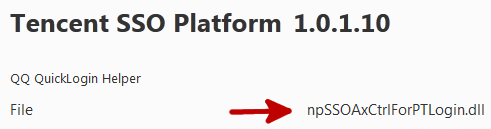
The name of the .dll file in our case is npSSOAxCtrlForPTLogin.dll. Unfortunately, Firefox doesn't display the location of this file on your system. So, you will need to do an advanced search in your system to locate this file.
Step 5: Locate the .dll file by doing an advanced search on your computer and then delete it. How you do this search may vary from based on your operating system but basically, you will search the whole disc where your program files are located.
In my search I found out the location of this file as follows:
C:\Program Files\Common Files\Tencent\TXSSO\1.2.2.1\bin
Apparently, QQ Instant Messenger uninstallation wizard had not completely removed all related files and folders. So, I simply went to the Common Files folder in my Program Files and deleted the Tencent folder.
When I came back to Firefox and opened the Plugins page, Tencent SSO Platform plugin was removed.
This is how you can totally remove Firefox plugins. I wish there was a simple way that could be done from within Firefox but as I already mentioned before, these plugins are installed and controlled by other applications installed on your computer, hence they require to be uninstalled manually.
Please pay extra caution while removing the .dll files and make sure they are totally safe to remove as you wouldn't want to remove something that is necessary for the operation of your system or the programs that you use.
