How to Filter Comments on Instagram
Did you know that there's a nice comment filtering system on Instagram that once enabled, will automatically hide offensive, unpleasant or spammy comments? In this tutorial, I will show you how to activate the comment filter on Instagram.
Instagram is a great photo sharing and editing app that you can use on your smartphones, tablets and other mobile devices to capture and share the moments in your life with your friends and followers.
As one of the most downloaded apps and one of the most popular photo sharing apps, Instagram has one of the largest user bases as a social network. While this is a great thing for those who want to connect and communicate with as many people as possible from all around the world, it also has a side effect of attracting spammers, scammers, trolls, haters, offenders, in short the kind of nastiness you wish didn't exist but unfortunately spread like a plague on most social platforms including Instagram.
Similar to any other website or app where people can freely post comments and share their opinions, Instagram is also a place where any type of people hang around and at any such unmoderated place, unfortunately any type of comments and speech can happen. Sometimes, people may keep spamming others using popular hashtags by spreading links to their websites, to their own profiles or to harmful web pages; sometimes people may keep making offensive, racist or disrespectful comments, making it an unpleasant experience for other users.
Like email account services, where you can handle spam emails, scams and unwanted messages by filtering them, reporting them or totally getting rid of them, you can also apply filters to comments that you receive on photos and videos you publish on Instagram.
You can activate the comment filter on Instagram in two ways, by accessing the Instagram website via a web browser, or from within the mobile app. We will explain how to do each of them below. Keep in mind that for both options, you will need to be connected to Internet.
Activate Instagram Comment Filter via Website
If you have never used the Instagram website before, this is a good time to get used to it.
STEP 1: Open your web browser (Chrome, Firefox, Safari, etc.) on your computer, tablet or phone and go to instagram.com.
STEP 2: Log in to your account using your login details (the same you use for logging into the Instagram app).
STEP 3: Once logged in, click the profile icon at the top right corner of the window to open your profile page.
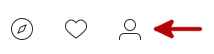
STEP 4: On your profile page, click Edit Profile button next to your profile name to open the options page.

STEP 5: Click on Comments from the left sidebar.
This will open the Comments options page where you can filter comments.
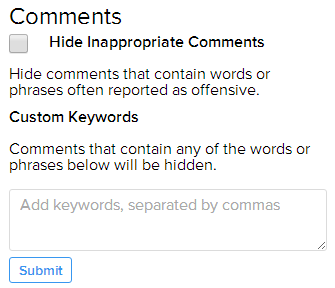
STEP 6: Tick the checkbox for Hide Inappropriate Comments option, which will hide comments on your photos and videos, that contain words that are often reported as offensive. In the Custom Keywords section, in addition to Instagram's default filters, you can also set your own set of words and phrases -separated by commas- to hide any comments that contain them.
STEP 7: Once you are done, click Submit button to save your comment filter.
This is how you can filter comments on Instagram from its website. We will continue with how to do it from its app.
Activate Instagram Comment Filter via App
This section will assume that you have already downloaded and installed Instagram app on your device.
STEP 1: On your phone or tablet, open the Instagram app and log in to your account if not already logged in.
STEP 2: Tap the profile icon at the bottom right corner of the screen to open your profile page.

STEP 3: On your profile page, tap the Options icon, which is three vertical dots at the top right corner of the screen.
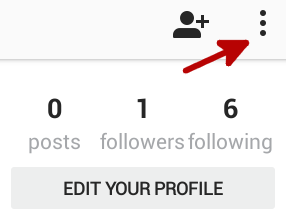
This will open the Options page where you can control everything about your Instagram profile.
STEP 4: Scroll down until you see the Comments option in the Settings section and tap it.
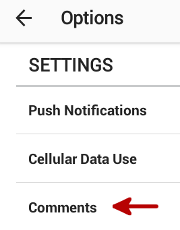
STEP 5: On the Comments page, activate the comment filter by tapping on Comment Moderation On option.
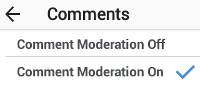
From now on, any comments that are posted on the things you share on your profile will be subject to this filter system. At any time, you can deactivate the comment filter in the same way. Note that filtering comments will work only on comments that are posted on your photos or videos, not on photos or videos posted by other Instagram users.
Since the website method allows you to specify your own custom set of comment filters, it is recommended that you use that if you are receiving unwanted comments even if you have enabled the default comment filter.
Although it's not the ideal option, in case you come to a point where you are done fighting with the comments on your profile, you can always close your Instagram account as a last resort.
